Enable Graphic Acceleration in Chrome
Open Google Chrome.
Click the More menu (three dots ⋮) in the top-right corner.
Select Settings.
In the left sidebar, click System.
Find Use graphic acceleration when available.
Toggle the switch ON.
Click Relaunch when prompted to restart Chrome.
Once Chrome restarts, hardware acceleration will be enabled.
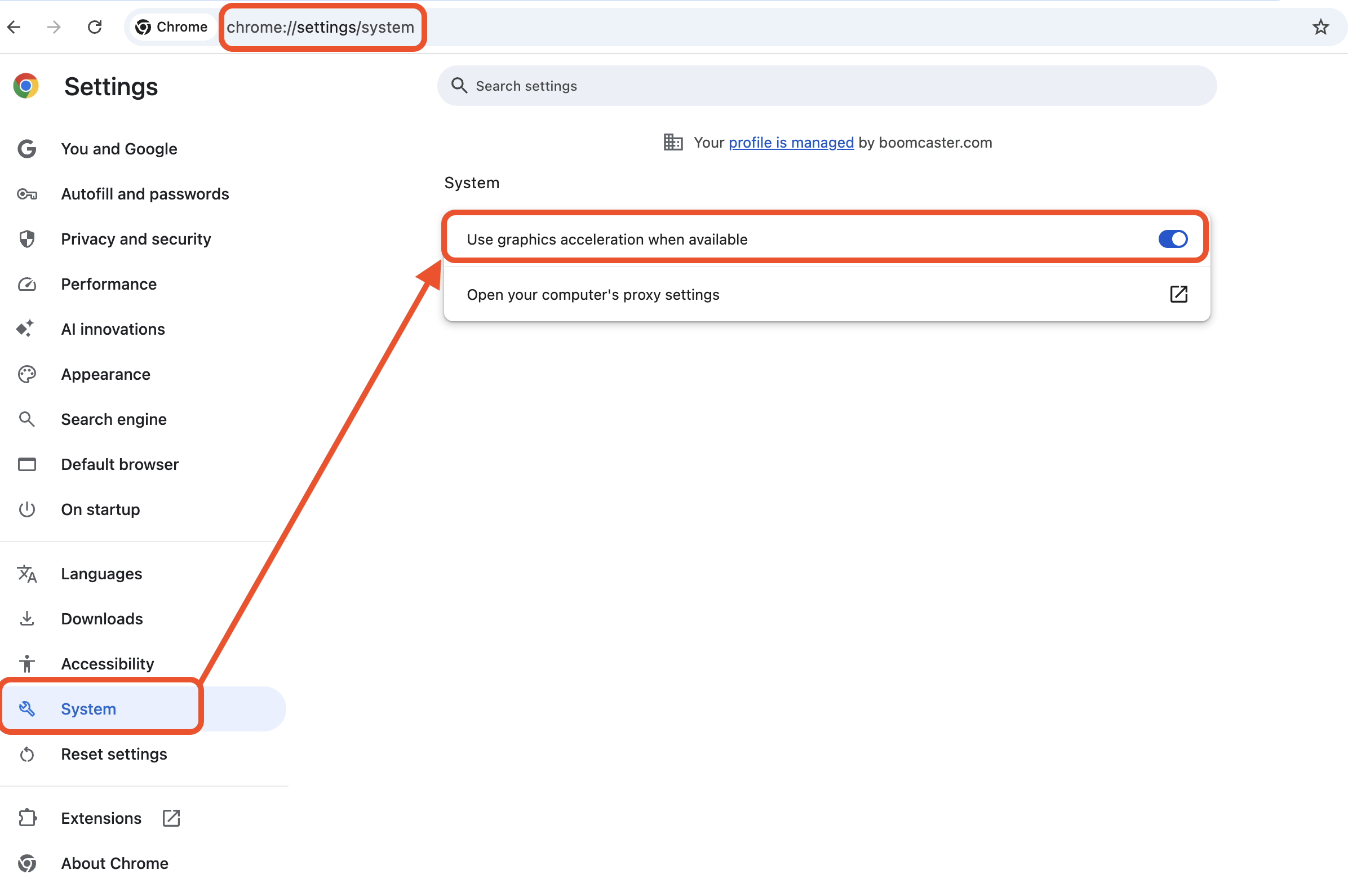
If you are still having issues, download "Microsoft Edge" browser and join the Boomcaster recording session.
Why This Matters
Chrome may block camera access if hardware acceleration is turned off. Enabling it ensures:
Smooth video playback
Stable camera access
Better performance in Boomcaster sessions
If you still have issues after enabling this, contact Boomcaster Support at support@boomcaster.com


